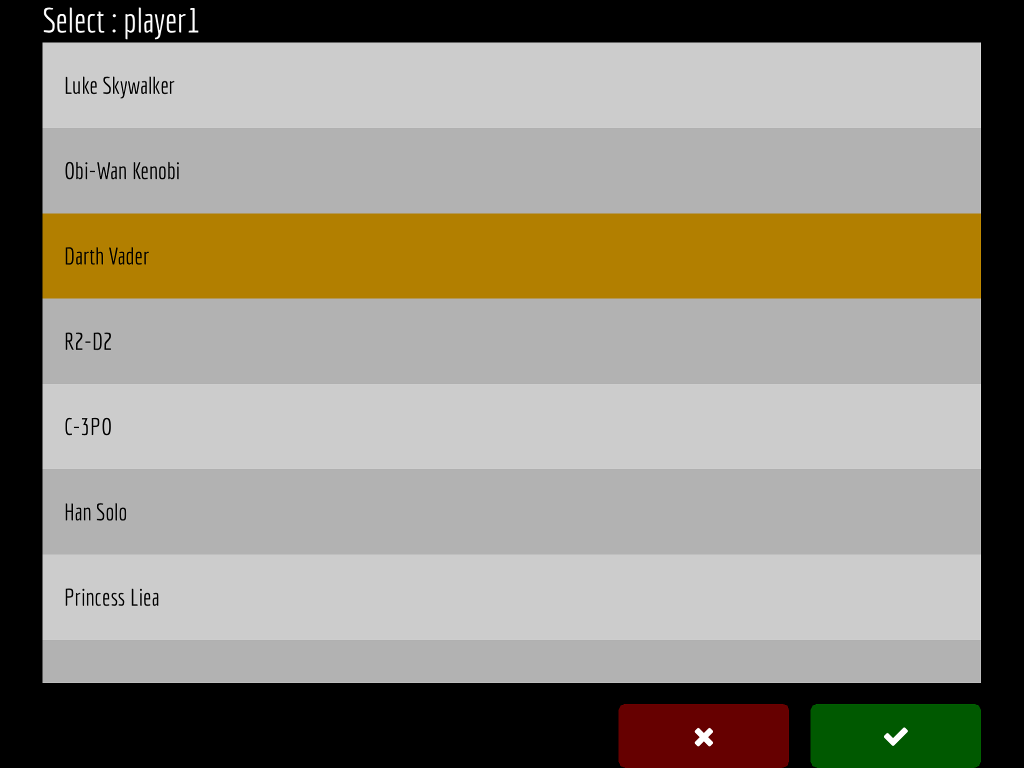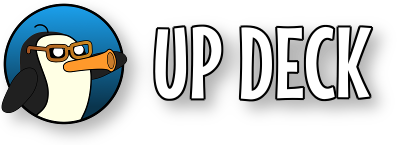A new variant of the input command has been added in version 2.0...
- *list=<name of list>
- <input name>=list
Each input name should be lowercase, begin with a letter and contain letters, numbers and the underscore character.
Every time a *list parameter is ecountered, UP Deck will attempt to load the specified list from a text file and store it in the deck. If the file can't be loaded, the previously loaded version will be used if it exists. This allows you to load a file from one PC and then continue to use it when connected to other machines that don't have a copy.
Example;
- *list=StarWars (loads the StarWars.txt file)
- player1=list (the $player1 variable is set to whatever the user selects from the list)
UP Deck looks for a 'StarWars.txt' file in the lists folder. If you click the 'FILES' button on the desktop app, the application's folder is opened on the desktop. There should be a folder inside named 'Lists' - this is where you should save your text files.
The example StarWars.txt file contains the following;
You can also create lists with values and labels : you pick from the list of option labels and the value for that option is returned. To set this up, create a list like the one below. Every line that has a value and a label should begin with a ':' (colon). The value comes after the colon, then another colon followed by the label.
|
Get characters from the list input *list=StartWars player1=list player2=list |