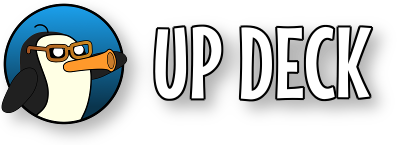STEP 1
Set up the Replay Buffer - I'm recording 10 second clips.
OBS -> Settings -> Output -> Replay Buffer
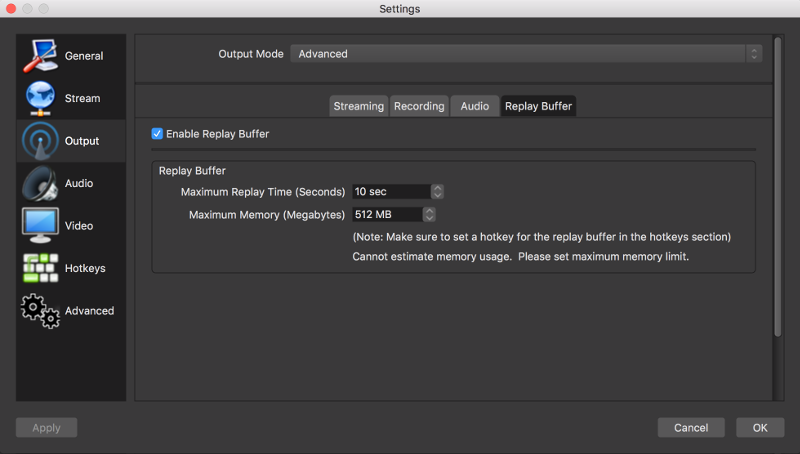
STEP 2
Take a note of the Recording Path setting in the Recording tab for step 4.
OBS -> Settings -> Output -> Recording
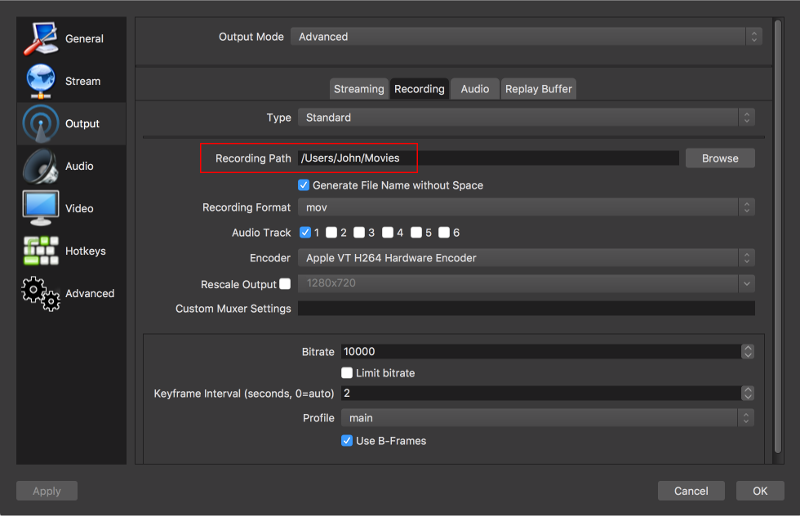
STEP 3
Set the replay buffer filename prefix to Replay
OBS -> Settings -> Advanced
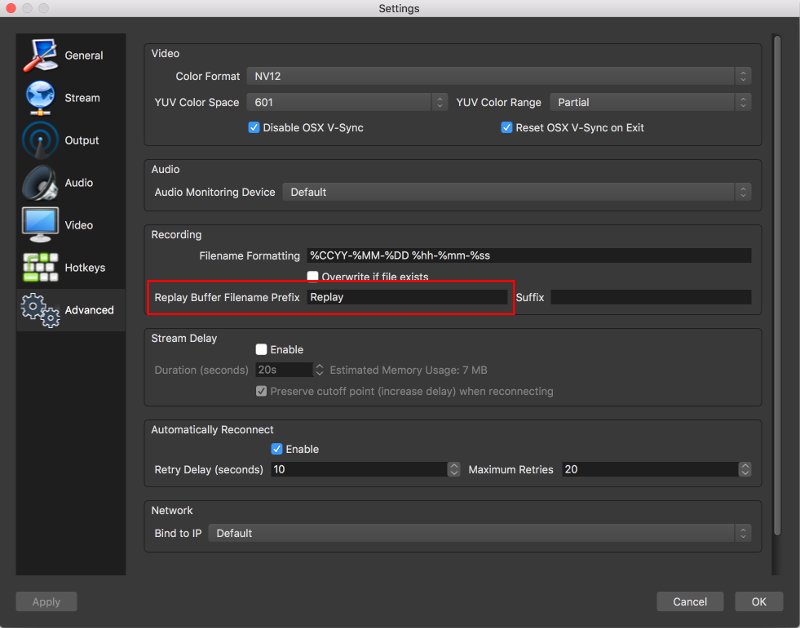
STEP 4
Set up the Replay Folder in the Lua script : the Recording Path setting from step 2.
OBS -> Tools -> Scripts -> UPDeck.....
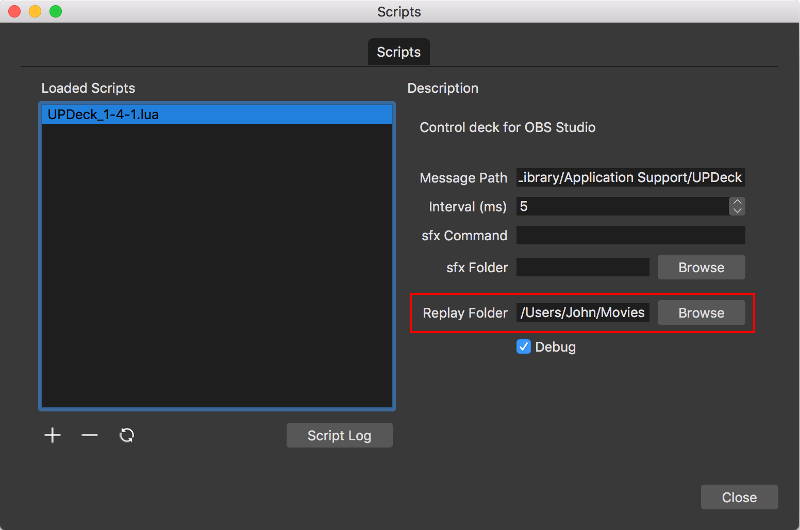
STEP 5
Start the Replay Buffer. There's a new button in the streaming / recording panel to start and stop the replay buffer.
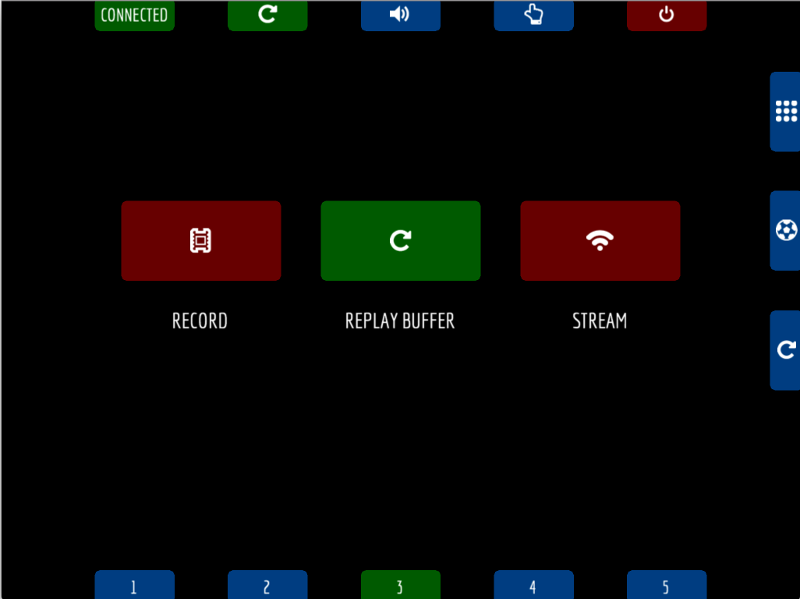
STEP 6
Use the Replay Save Panel to save action replays (button with a soccer ball icon). While playing a game, you won't get distracted looking for a small button to press - press anywhere on screen to take an action replay.
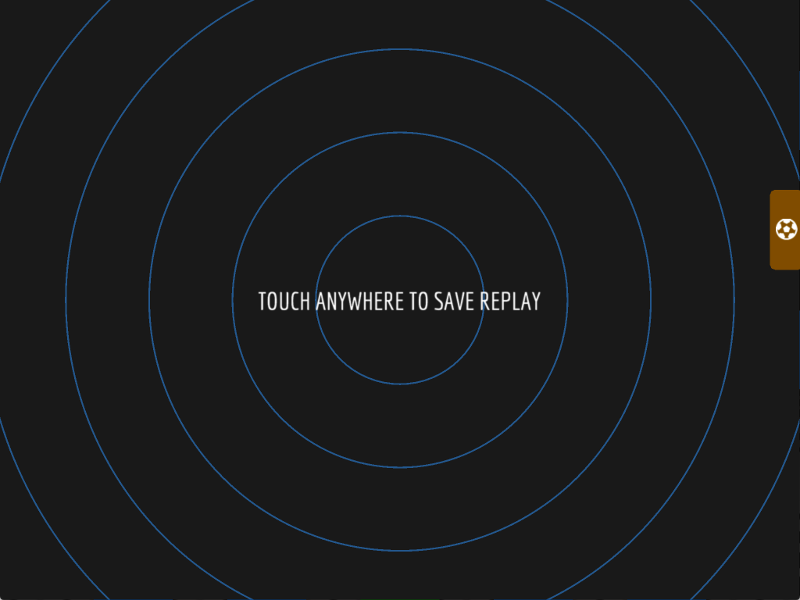
STEP 7
Create a media source called UP DECK REPLAY in the scene where you want to show your replays. You can then use the Action Replay Panel to view the saved replays.
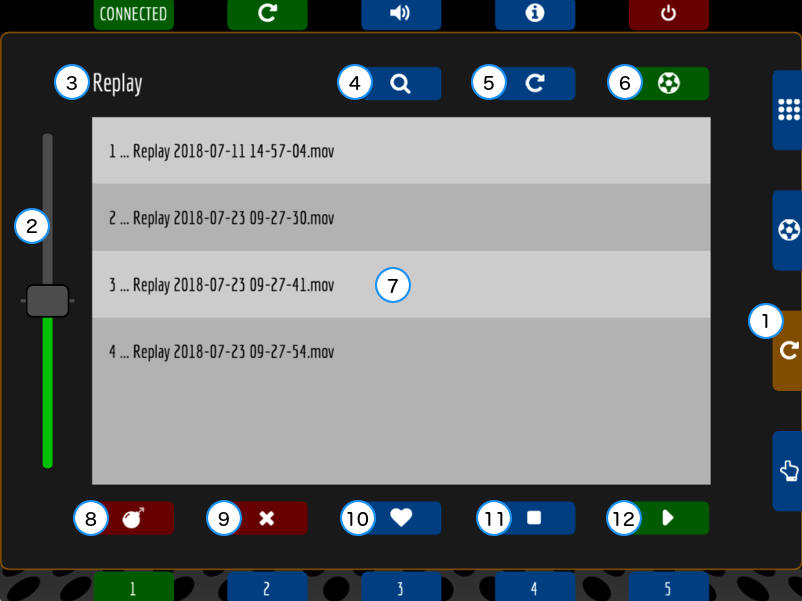
- Show / Hide the action replay panel.
- Select action replay speed (unfortunately, does not change the replay speed while playing).
- Current prefix : files are selected that begin with the prefix.
- Search for files : changes the prefix used to select a group of files.
- Refresh the file list.
- Take an action replay now! (The replay buffer must be active).
- List of available replays to select.
- Wipe replays - all replay files are deleted.
- Delete selected replay file.
- Custom button : an extra deck button for custom actions in the replay panel.
- Stop replay. (You can configure commands to run before the replay stops with a long press).
- Play the selected action replay. (You can configure commands to run before the replay starts with a long press).
I would love it if the speed control worked real time while a replay is playing, but it just sets the speed for future replays.
Buttons 11 & 12 - run commands before playing / stopping - why??
When testing the action replays, each time a clip was played, you could see the previous clip for a fraction of a second before the new replay was loaded. This didn't look great (looked glitchy), but I couldn't find a way to avoid it. Adding the configurable deck buttons provided the solution.....
I added two commands to run before playing a replay...
- Hide the replay object (UP DECK REPLAY).
- Show the replay object after a 500ms delay.
This solved the problem of the previous clip appearing for a short time.
Here are my custom actions to run before a replay starts;
Long press (press and hold) the green play button (button 12 in the screenshot above). This will take you to the button set up for custom actions before a replay starts. You can see I have two actions - one to hide the replay object, then one to show it again after a pause.
|
Hide the replay source show val=0 scene=_current UP DECK REPLAY
Show replay source after delay show delay=500 val=1 scene=_current UP DECK REPLAY |