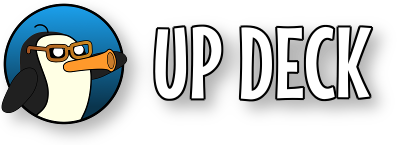Although the replay panel gives you easy access to replays, or files with any prefix you search for, you may want to program deck buttons manually.
The command to select a group of files based on their filename prefix is replays
The parameters are;
- files=<prefix>
A list is created of the files with names beginning with the selected prefix (in alphabetical order). Each file can be referenced by its index number, beginning with 1.
The command to perform actions with the currently selected list of files is replay
The parameters are;
- action=<save, play, delete, wipe>
- index=<index number from the list of files or 'first', 'last'>
The save action does not need an index number, it just captures a replay - as long as the replay buffer is active. The index can also be the words 'first', 'last' or a negative number. Negative numbers count from the end of the list, so -1 is the last file, -2 is the second last file, etc.
The play and delete actions operate on the file selected by the index number.
Examples
|
Play the last file replay action=play index=last |
|
Save a new replay
replay
action=save
Refresh list of replays
replays
delay=750
files=Replay
Play the new replay
replay
delay=1000
action=play
index=last
|
The wipe action deletes all of the currently selected files!
There is an additional parameter for the play action which sets the object to use for playing files (defaut is 'UP DECK REPLAY');
- source=<name of object to play files>
When playing multiple movie files using the replay panel, you may notice the previous movie flashing on screen briefly before the selected file starts to play. Some extra deck buttons have been added to help solve this problem : the play, stop and custom (heart icon) buttons in the replay panel are configurable by a long press (press and hold). Any actions programmed in the play and stop buttons are performed BEFORE the main button function. As an example, you can program the play button to hide the replay object and then show it after a short delay : this solves the problem of the previous video flash on screen.
Up to now, you should have been using a media source as the replay object (UP DECK REPLAY). You can also use a VLC source. During testing, the VLC source audio went out of sync when playing a movie file, then selecting another file to play before the current file had finished. The media source audio always stayed in sync. However, the media source only lets you play one file at a time. If you want to play ALL of the current files as a playlist, then you may want to consider using the VLC source.
Use the play action with an index of 1 and an additional 'all' parameter to create and play the playlist using a VLC source;
- action=play
- index=1
- all=1
This will play all the current files in sequence if you are using a VLC source.
* NOTES
- the speed control only works for media sources (not VLC) and controls the playback speed for the next files selected.
- the STOP button in the replay panel does not work with VLC sources.
If you want to simulate pressing the play, stop or custom buttons in the replay panel, the button id numbers are;
- play button = 1000000
- stop button = 1000001
- custom button = 1000002
From v1.9.1, these three buttons also have names : they can be referenced by replayPlay, replayStop and replayCustom ;
button
- id=replayCustom