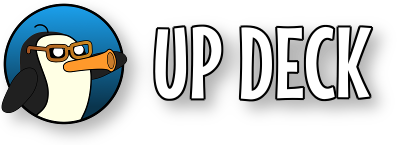If editing buttons on the desktop, you simply click the icon, select an image, resize and crop. The following is how you add an icon using the mobile app.
Pick a deck button then press and hold until the button setup screen appears. Tap the blank icon image (or the existing icon if you are changing it) at the right side of the screen and the icon setup screen will appear.
![]()
The amber buttons at the bottom of the screen allow you to take a picture with the device camera, select an image from the photo library or clear the image you are currently working with. Once you have an image on screen, you can pinch zoom and rotate it until the icon viewfinder contains the image section to use on the button. Another easy way to source images for creating icons is to search the web on your PC, find an image you like, then take a picture of the PC screen. Press the green save button to assign the icon to the button.