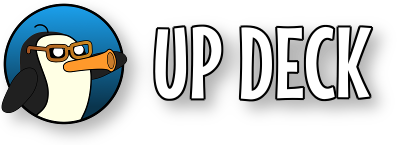|
|
|
|
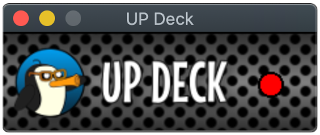
When you run the desktop app, the first thing to do is create the config file : double click on the app to open the interface in your browser. On the setup screen, you can enter settings for the mobile app, the web interface and the desktop app.
|
|
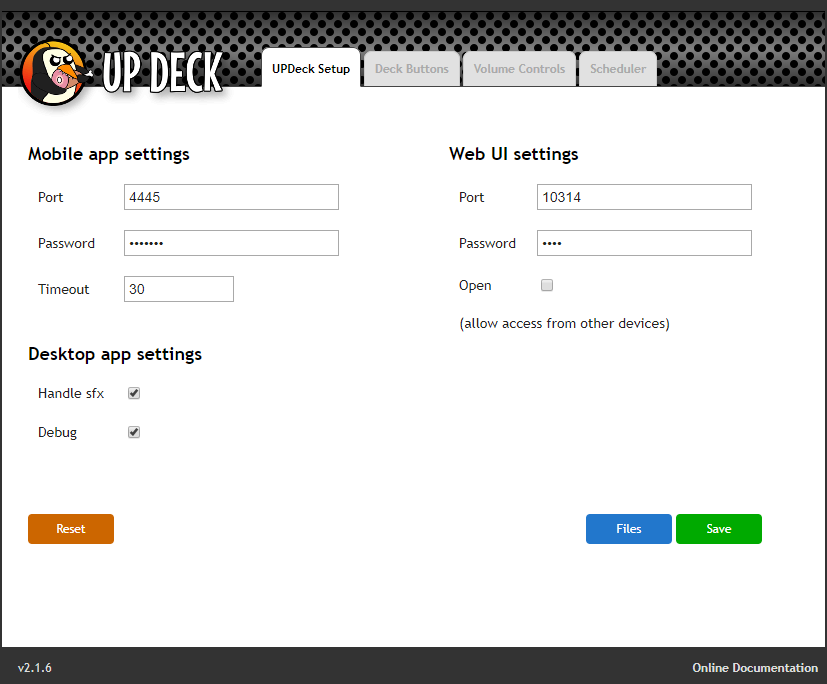
Mobile app settings
- Port : the port to connect to from your mobile device (the default 4445 is fine unless you prefer something else).
- Password : set a connection password - you can connect multiple devices.
- Timeout : If you leave it at 0, then it does nothing. It will also accept a value of 10 or more : this is the number of seconds that must pass before the desktop app resets itself if it has not received a message from the mobile app. This means that if the desktop app doesn't detect a dead connection, it will reset automatically.
Web UI settings
- Port : the port used to connect to the web UI when you double click on the desktop app (default is 10314).
- Password : No password is required from the machine the desktop app is running on, but if you allow connections from other machines, then a password can be set.
- Open : when checked, the interface will allow connections from other machines. The default is to allow local connections only.
Desktop app settings
- Handle sfx : controls whether the desktop app will handle playing sound effects or if they will be passed to OBS.
- Debug : prints extra information to the debug console.
Buttons on this screen
- Reset : resets updeck - all connected devices are disconnected and the desktop app is re-initialized.
- Files : opens UP Deck's working folder on your PC.
- Save : saves your configuration and copies a special 'message path' value to the clipboard - we'll use this value when setting up the Lua script.
Sound effects
To handle sound effects with the desktop app : first gather all your sound effect files together in a folder, then drag the folder on top of the desktop app. A confirmation dialog should pop up to let you know that the sounds were imported successfully. To add more effects, just add more files to the folder then drag the folder onto the app again.
Running the app on Linux
For Linux, download the UPDeck_xxx.love file (top of page), install Löve then run UP Deck with the following command;
love UPDeck_xxx.love