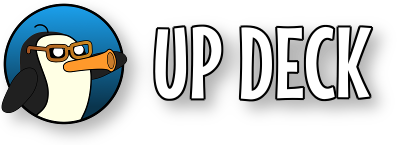Download the OBS lua script
Download the Lua script UPDeck_2-1-19.lua and then load it into OBS from the following menu : OBS -> Tools -> Scripts
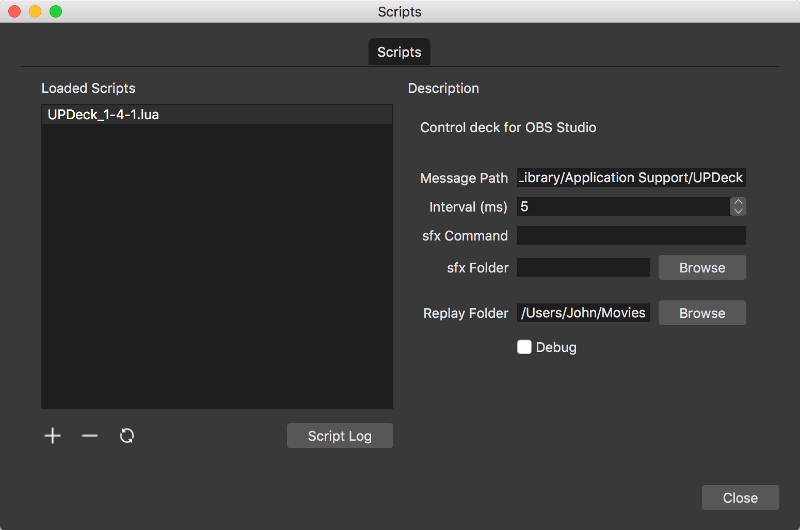
Use the '+' icon to browse for the saved script and load it.
The following script fields can then be configured...
- Message Path : paste this from the clipboard - it's copied there when you click 'Save' on the desktop app setup screen.
- Interval : how frequently the script will check for new commands.
- sfx Command : the command used to play sound effects (optional - more below).
- sfx Folder : a folder containing sound effects. (optional)
- Replay Folder : folder to be used for action replays. (optional)
- Debug : shows extra info in the Script Log window if checked.
If you have opted to let the desktop app handle sound effects, you can leave the sfx Command and sfx Folder fields blank.
For playing sound effects, there are multiple programs available that can play sound files from the command line. Macs come with afplay installed and mpg123 is another well known project - available for Mac / Windows / Linux.
Next: Download the mobile app