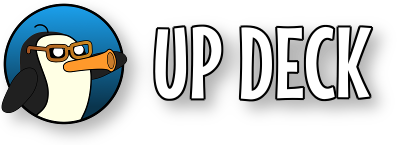If you've been using the position or animate commands to manipulate objects on screen, then things just got even easier!
Instead of setting the x and y co-ordinates, width and height, rotation and cropping of an object;
- x=<new x position>
- y=<new y position>
- w=<new width>
- h=<new height>
- r=<rotation>
- cl=<crop left>
- cr=<crop right>
- ct=<crop top>
- cb=<crop bottom>
you can now use;
- morph=<morph object>
- morphScene=<morph object's scene> (optional)
- morphGroup=<morph object's group> (optional)
This will morph the object that you are manipulating to the position, size, rotation and cropping of the morph object (which can be on another scene). You can create template objects in OBS and then use them to guide your camera, etc. around the screen. Easy to set up, easy to edit and easy to program in the deck!
example
|
Move camera to corner of screen animate scene=_current item=camera morphScene=camPositions morph=cornerLeft steps=20 interval=10 easing=easeout |
* Remember to set the bounding box type of template objects that you are going to use with morph!